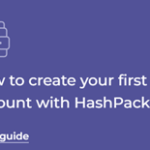How to buy and collect NFTs
2024年7月31日

This article introduces effective ways to buy and collect NFTs.
Overview of NFTs
Let’s start by learning what NFTs are.
NFTs that appear in Earthlings’ games are mainly in-game items.
There are various NFTs in Earthlings, but let’s take a look at some of them.
First of all, the character that the player controls, called an ‘avatar’, which you will choose when playing the game, is also an NFT.
This avatar is called ‘Pepper’, and is a character who is good at communicating with wild animals and excels at activities in the natural world.

Next, let’s take a look at the NFT ‘sidekicks’ that can accompany you when you go exploring.
These animals are sidekicks, or companions, and this fox is another powerful companion that will support you in your explorations.
Foxes are agile, intelligent and have a special talent for catching wild sidekicks. They are also well suited to playing as an animal hunter.

Next, let’s take a look at the MONOWHEEL, a convenient vehicle for moving around in the world of Earthlings.
The monowheel is a single-wheeled vehicle that can travel at high speeds, making it the perfect way to get around in the game on all kinds of terrain.

Next, let’s take a look at the NFT called ‘Land’ that allows you to own land in the game of Earthlings.
This is an NFT that gives you the right to own land in a part of the European area.
There are various rights and privileges associated with Land, which will allow you to enjoy Earthlings even more. Details are explained on the individual NFT page.

Let’s leave it at this for now.
Many more NFTs will be released by Earthlings in the future.
Let’s look at them and simulate how we might play with them.
Details on how to buy NFTs
marketplace
This explains the purchasing procedure for sentx. (As of 21 April 2024)
*The layout of the web pages is updated daily.
【marketplace】
sentx
【Marketplace link】
https://sentx.io/nft-marketplace/
【Operating Instructions】(Operating Environment)
■Purchasing from a computer
■Use Chrome as your browser
■You have already created a hashpack account (Click here for instructions on how to create an account)
■You have already installed the chrome extension ‘hashpack’.
[Step 1]Open the homepage of sentx from the link on the sales page.
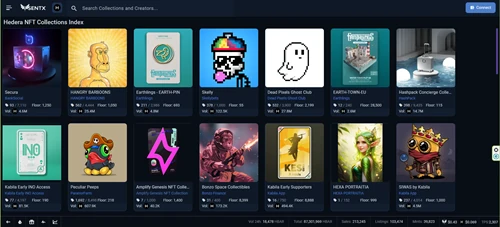
[Step 2] Click on ‘Connect’ in the top right corner of the screen.
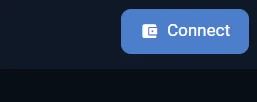
[Step 3] Click on the first ‘hashpack’.
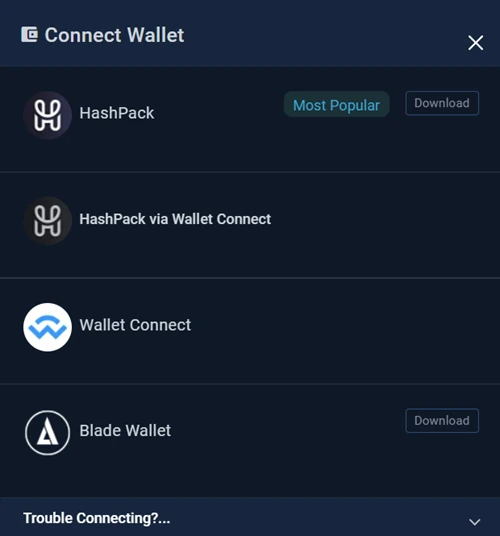
[Step 4] Enter your password. Click Sign in.
This Step 4 is when the account has already been created and imported into the browser extension.

[Step 5] Confirm that your account is displayed, then click the button on the left and then click ‘Approve’.
You are now logged in to the Sentx website.
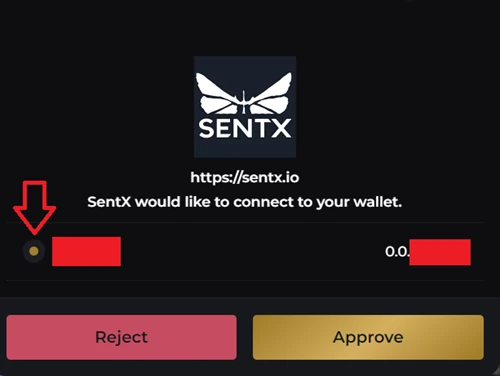
[Step 6] Click on the magnifying glass icon in the top left of the screen and search for the name of the NFT you want.
In this article, we will be looking at the purchase screen for the Pepper avatar as an example.

[Step 7] To search for NFTs related to Earthlings, type ‘earth’.
A list of candidates is displayed from the NFTs that match the prefix.
In this case, we will enter ‘earth-avat’ to search for an avatar NFT. This will display only one result, ‘EARTH-AVATAR-OG’.
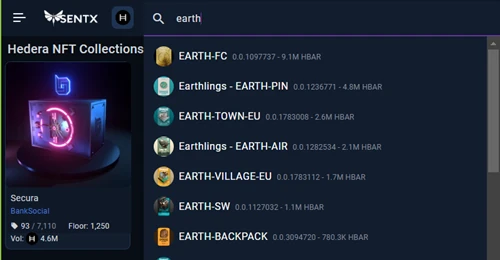

[Step 8] Click on EARTH-AVATAR-OG.
This will take you to the NFT screen for your avatar. There are many different types of avatar, but let’s try to find Pepper.
There he is! It’s Pepper.
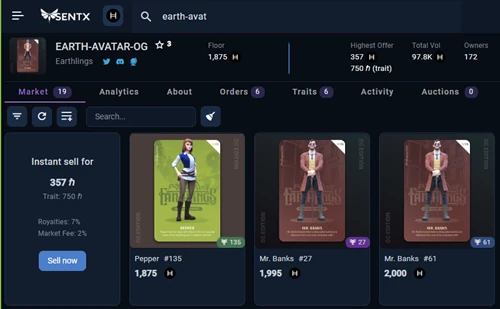
*The price displayed is current as of 27 July 2024. The price is subject to change at the discretion of the seller.
[Step 9] Click on Pepper’s avatar.
First, let’s check the details of the NFT. You can see lots of information, as well as the price.
Once you’ve checked the details and are satisfied, it’s time to make the purchase!
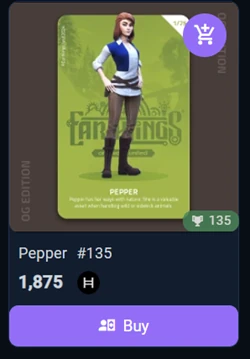
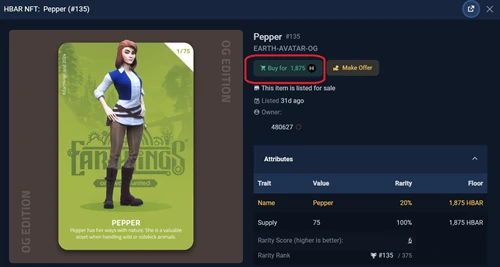
[Step 10] Click the ‘Buy for H 〇〇〇’ purchase button in the centre of the screen, then click ‘Approve’.
For the sake of explanation, we will be posting a screenshot of a different NFT purchase screen rather than Pepper’s, but the process for confirming a purchase is the same.
The operation is to approve the purchase on the Hashpack side.
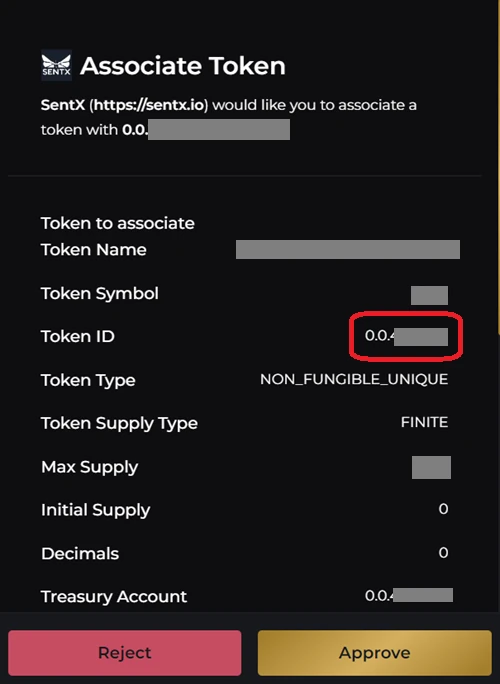
[Step 11] After the message ‘Executing, ok’ appears, click ‘Approve’ to confirm your purchase.
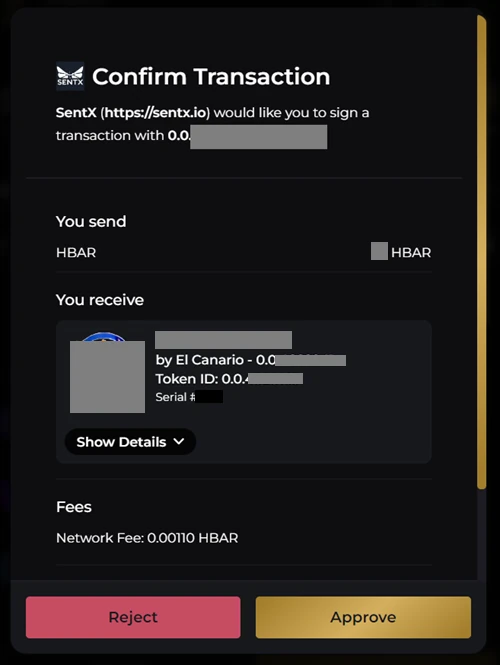
[Step 12] After the purchase confirmation process, check that OK is displayed.
Your purchase is now complete.
Thank you very much for your hard work!
Click Done and check the NFT screen in your wallet. (Also close the window displayed after Done.)
The NFT will be displayed by reloading your wallet once.
You can reload by clicking on the round red arrow.
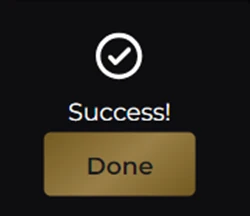
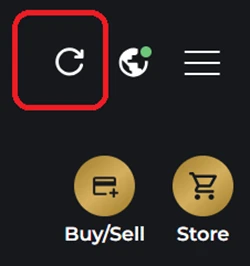
The above is the screen operation when purchasing an NFT for the first time.
*Pepper has already been associated, so the explanation is given on the other NFT purchase screen from the middle. However, the purchase flow is the same.
Shop
We plan to post information about the in-game shop in Earthlings.
Item Drop
We plan to post hints on how to obtain it in the Earthlings game.
Prizes
We plan to post Information about the prizes.
How to collect NFTs
exploration
We will be posting information on how to obtain Earthlings in-game.
Mini-games
We will be posting instructions on how to earn NFTs by completing mini-games.